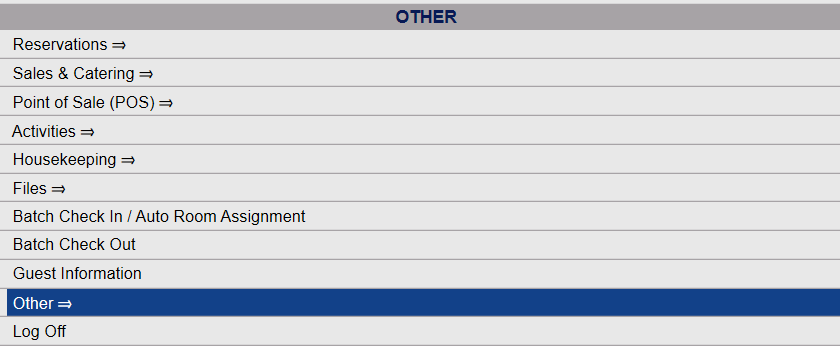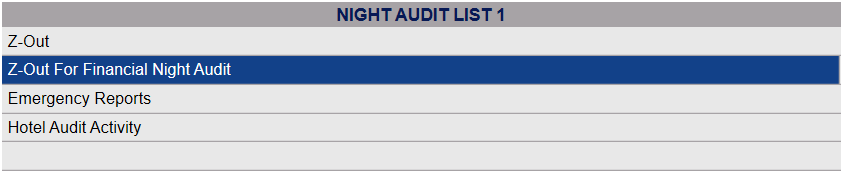Depending on your Skyware Systems set-up, you may or may not have a quick menu option for Night Audit. If you can, Select Night Audit from the Quick Menu on the left side of the screen, then click Z-Out for Financial Night Audit.
Click the icon on the left for the Full menu.
![]()
This will display the Full menu in a tabular form, with four sections, Registration, Status, Cashier and Other.
From the Other Section, select Other =>.
This will display the Other Front Desk Tasks Menu, which has four sections, Other List 1, Other List 2, Documents and Web.
Select Night Audit from the Other List 2 section of the Other Front Desk Tasks Menu.
This will display the Night Audit Menu, which has two sections, Night Audit List 1 and Night Audit List 2.
Select Z-Out for Financial Night Audit from the Night Audit List 1 section of the Night Audit Menu.
When selected, the Night Audit End of Day Process screen opens.
To run the Financial Night Audit, check the box.
Note: ONLY Users designated as Financial Night Auditors can do this.
When the screen refreshes, you will see a new button. Click the orange Start End of Financial Day Process button.
This begins the Financial Night Audit process. Once it is complete, you will see a message saying that the process has been finished successfully, and the system date will have moved on.